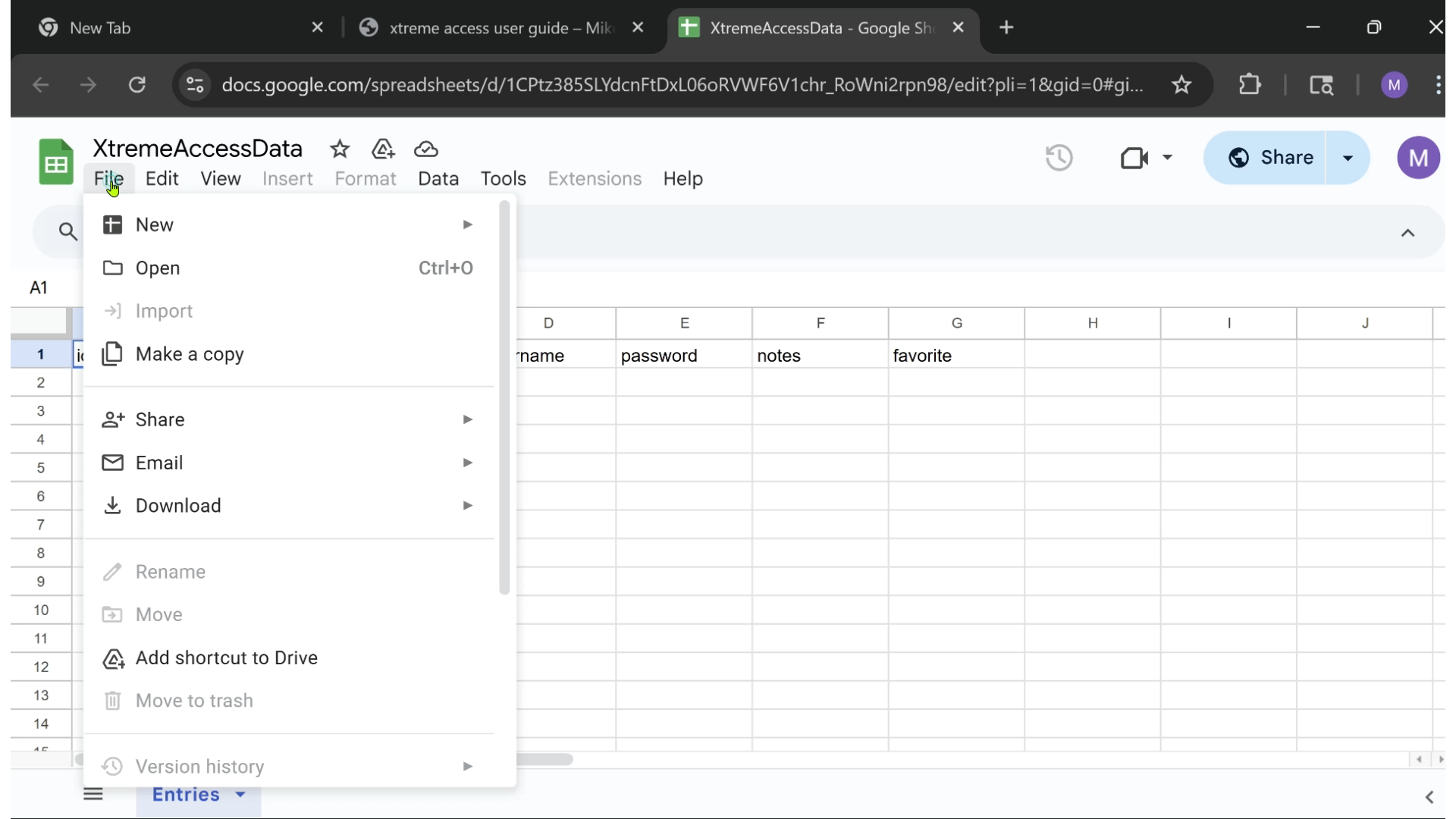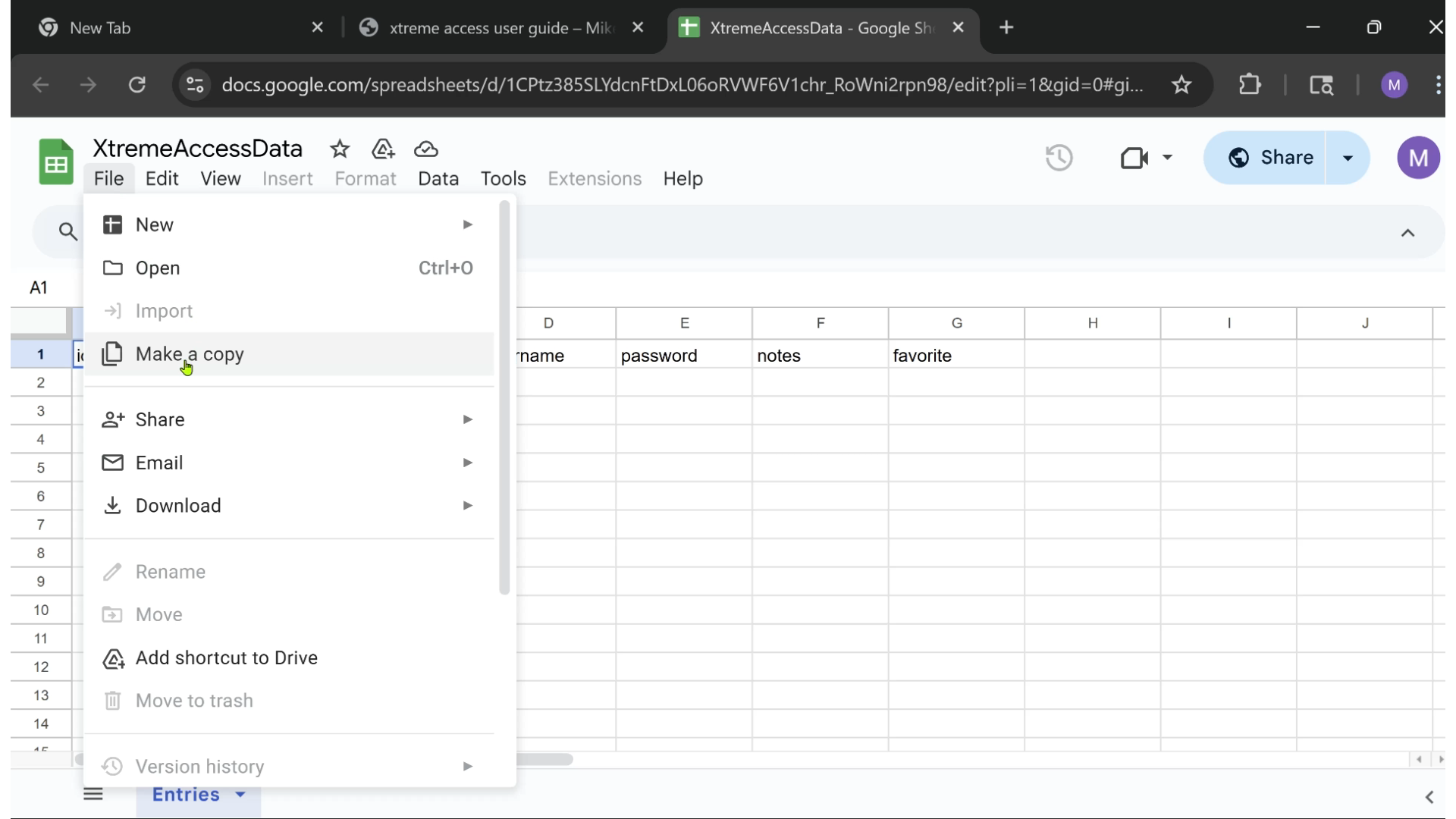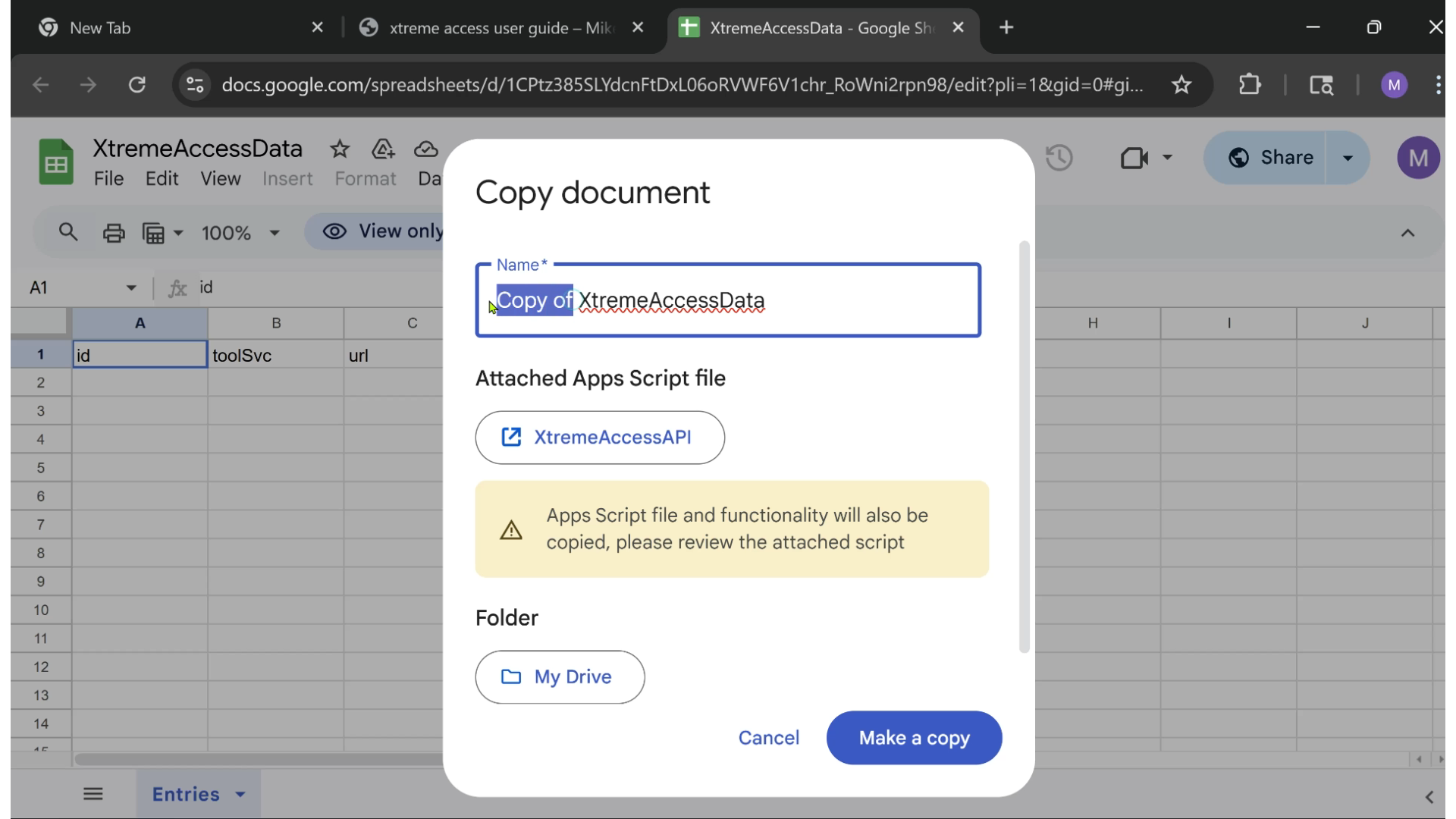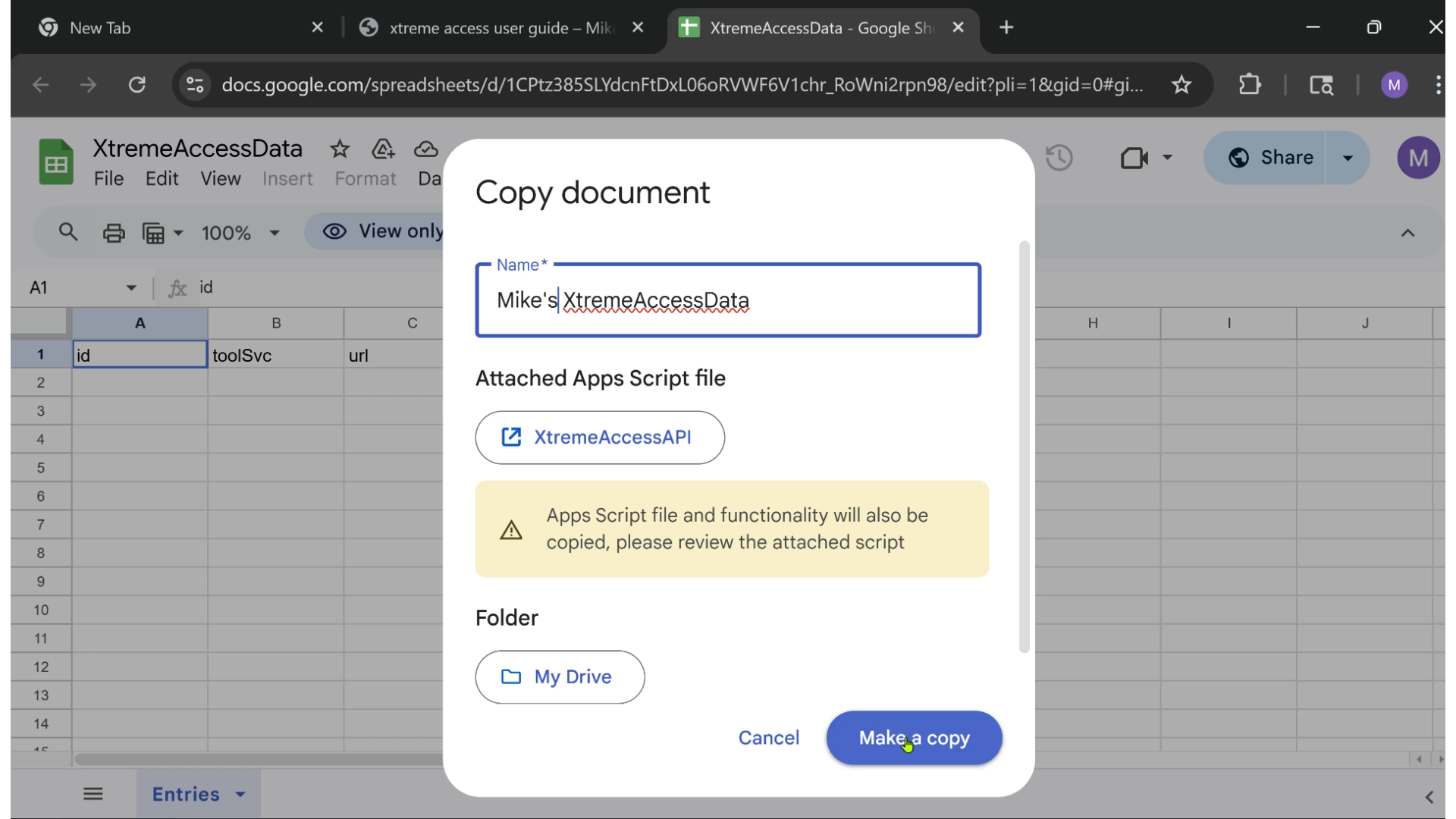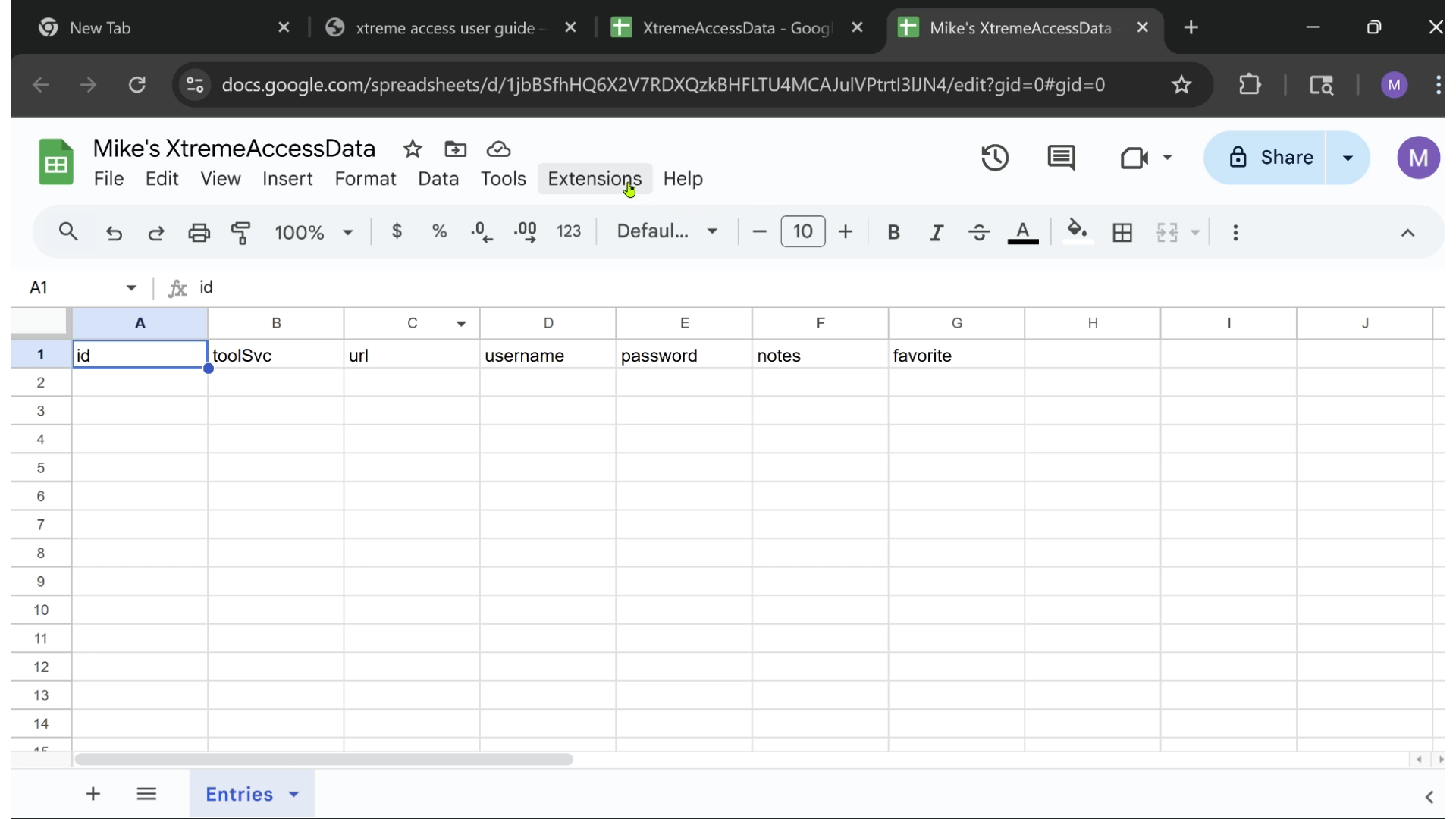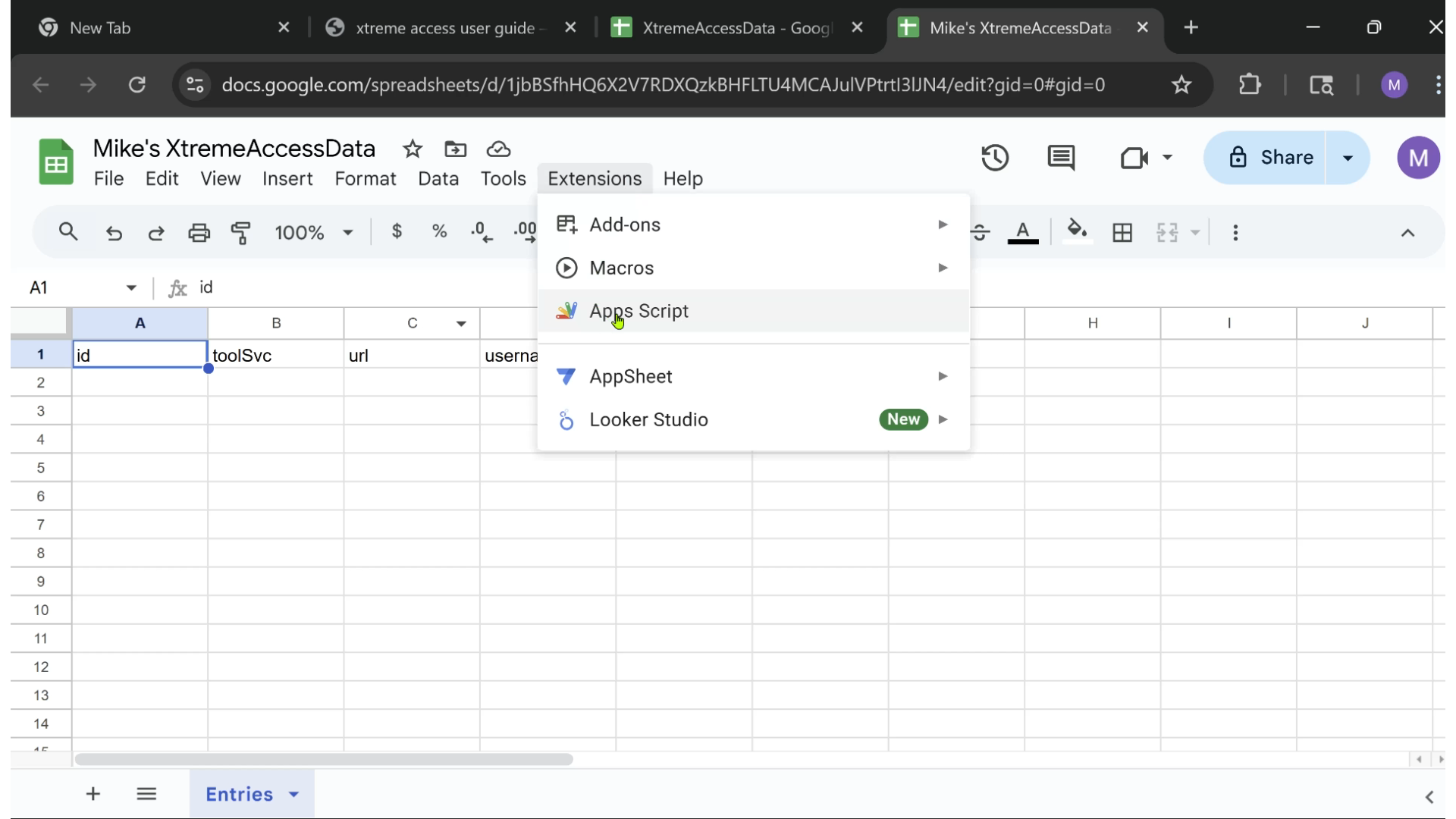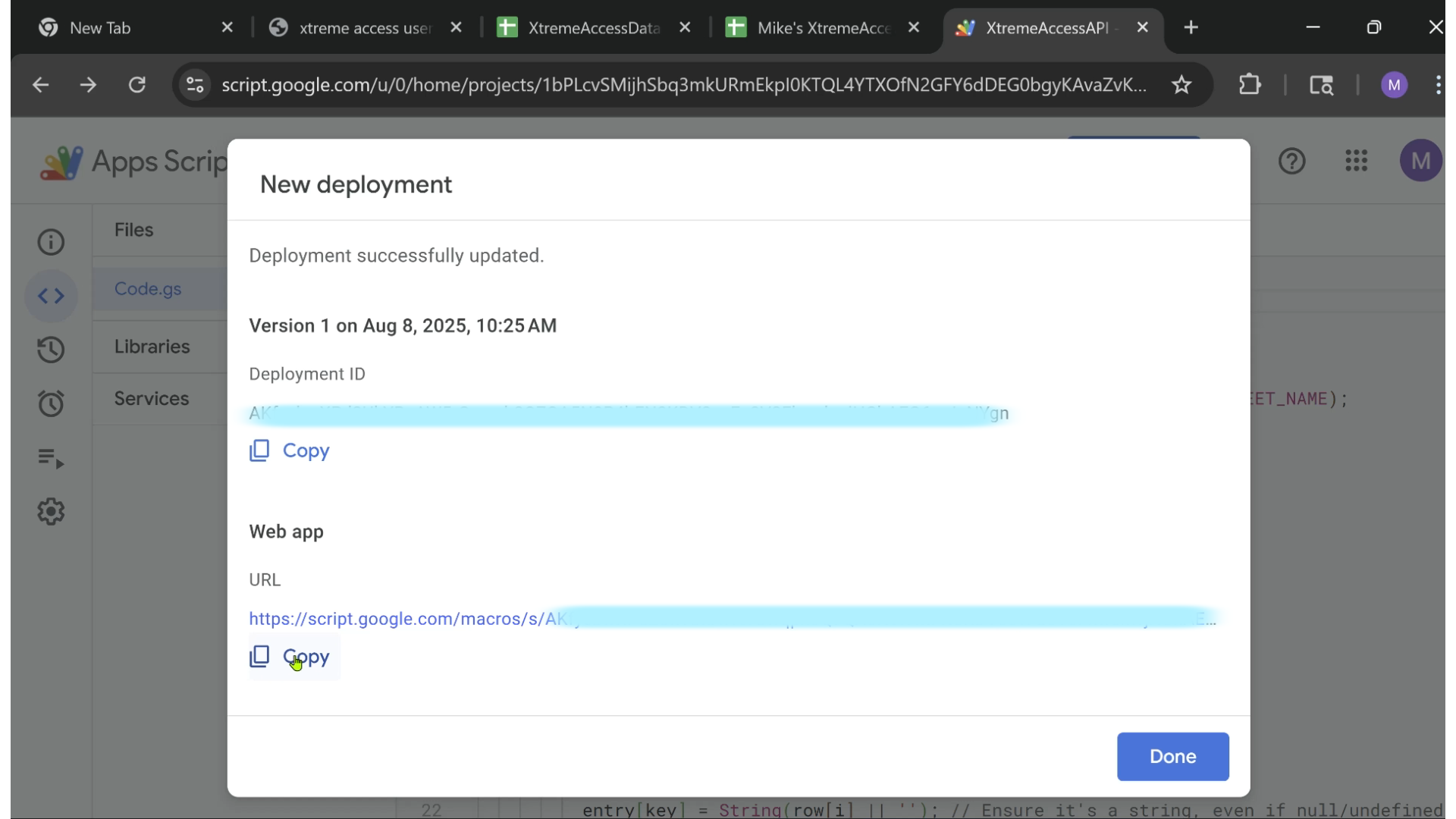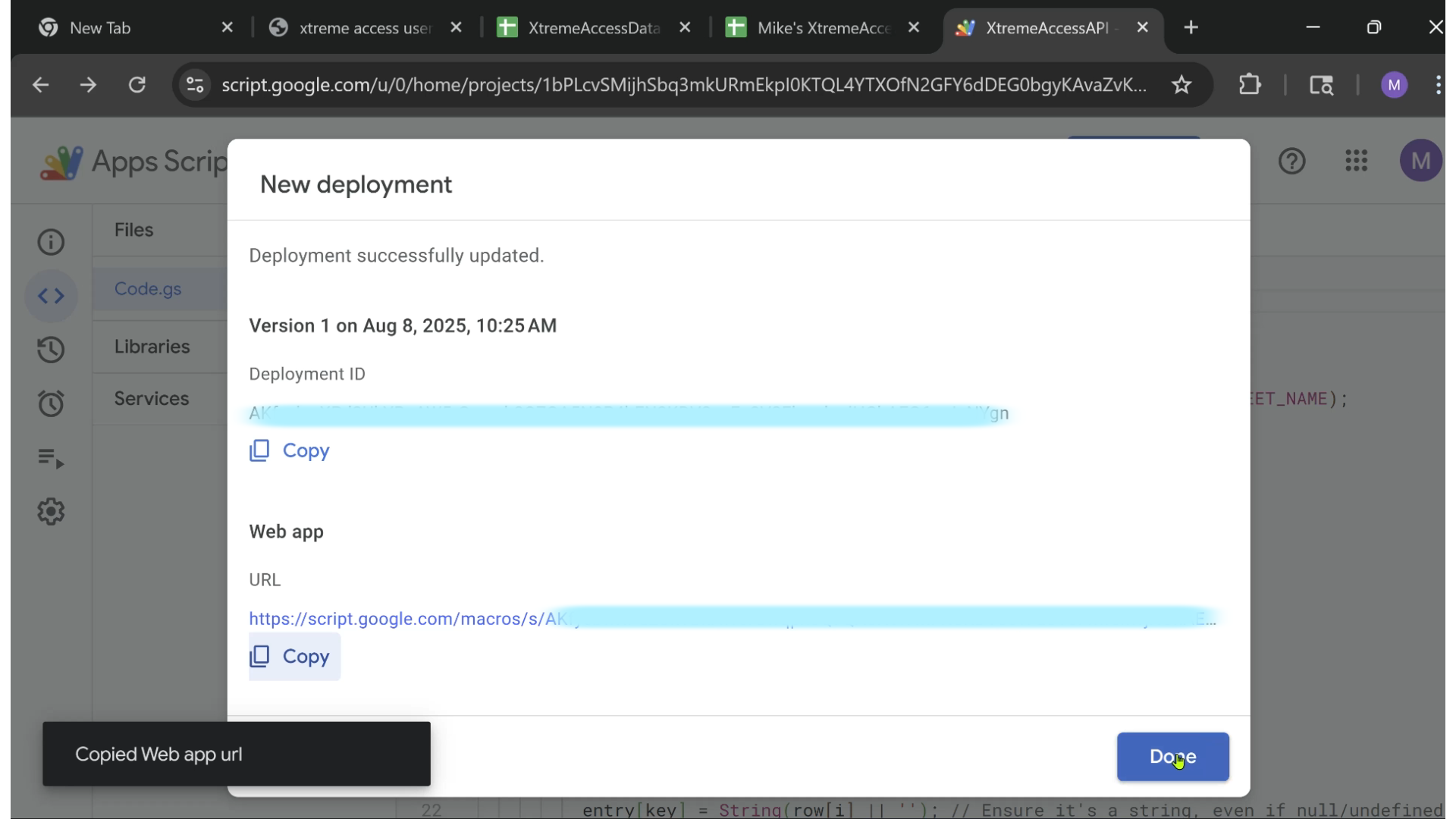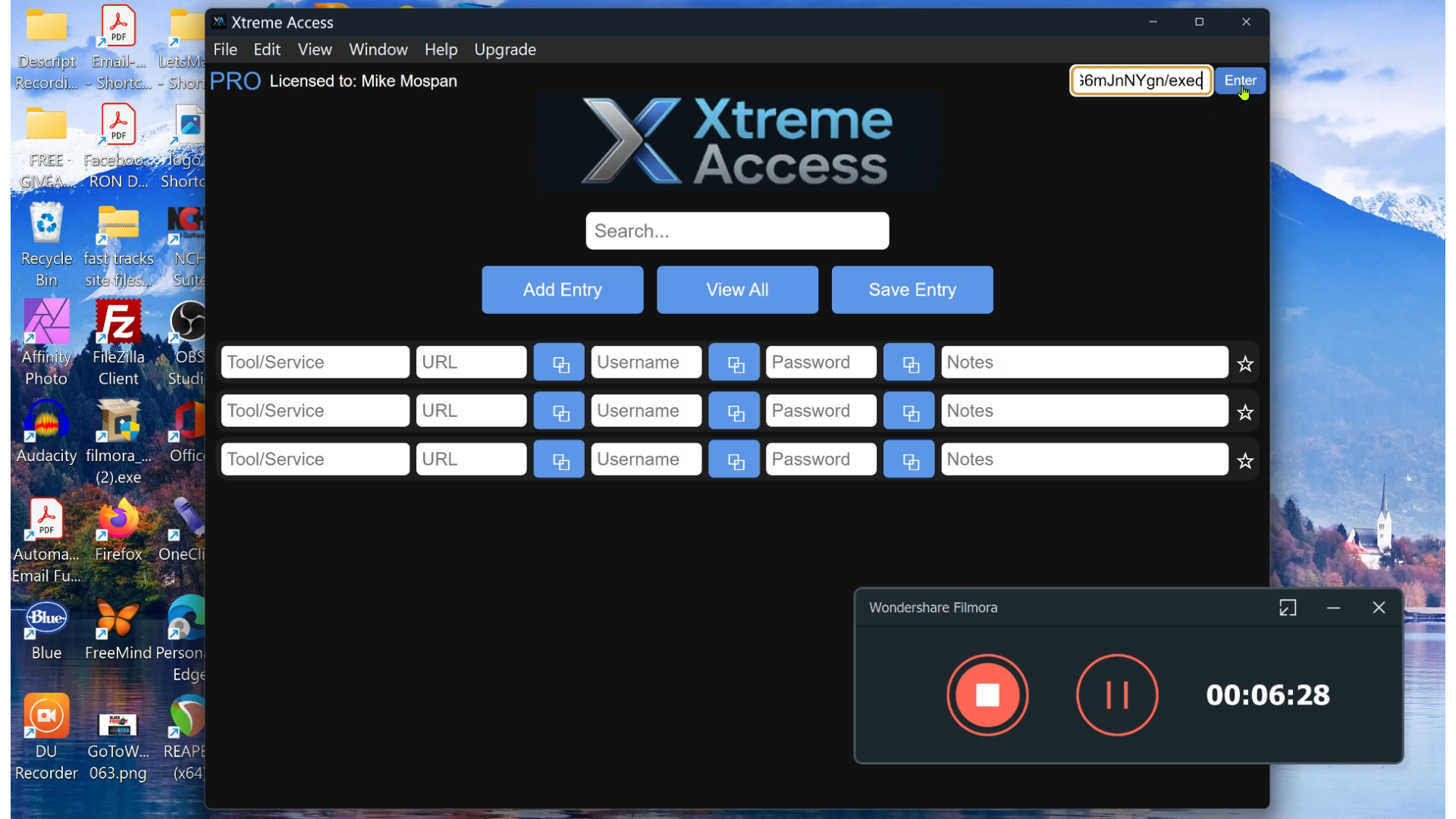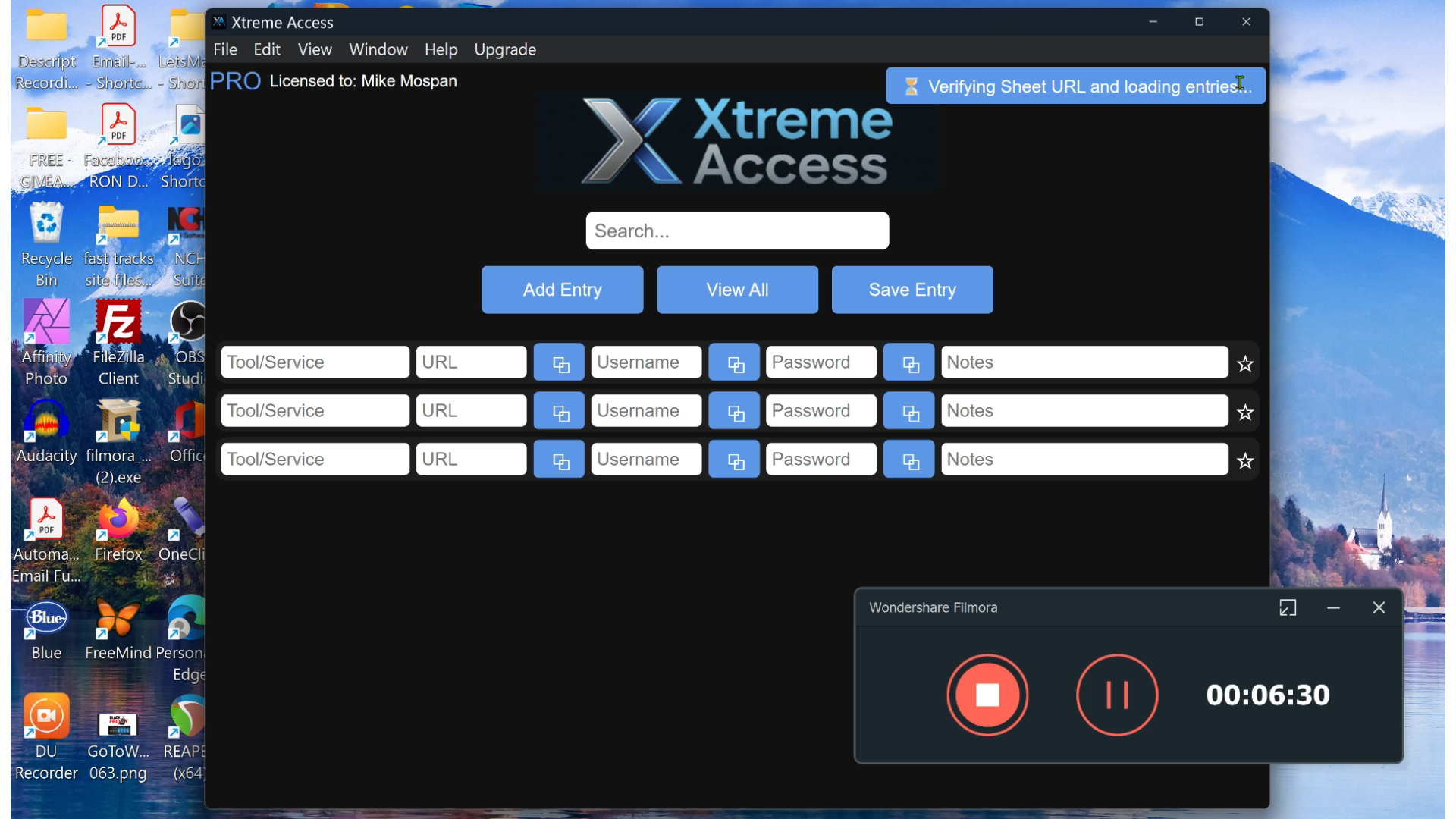👋 Welcome to Xtreme Access
Your all-in-one dashboard for tools, passwords, links, and notes. This guide will help you get set up and make the most of your new digital command center.
🎬 Quick Video Walkthrough
Watch the video below for a quick run-through of setup and usage:
⚙️ Setup Instructions (5 Steps)
Before you can start saving entries, you need to connect Xtreme Access to your personal copy of the Google Sheet template. This only takes a few minutes and ensures your data is fully private — stored in a file that you control. Start by downloading the Google Sheet Template above, then follow the steps below.- Make a Copy of the Google Sheet template
- Open Apps Script Editor (Extensions > Apps Script)
- Deploy as a Web App with correct settings
- Copy Your Web App URL from Google
- Paste into Xtreme Access and confirm success ✅
1 Make a Copy of the Google Sheet Template
Click “Make a copy” to create your private Sheet. You’ll connect this to the app.
2 Open Apps Script Editor
Inside your Sheet, go to Extensions → Apps Script.
3 Deploy as a Web App
Choose Deploy → New deployment, set type to Web app, Execute as: Me, and Who has access: Anyone.
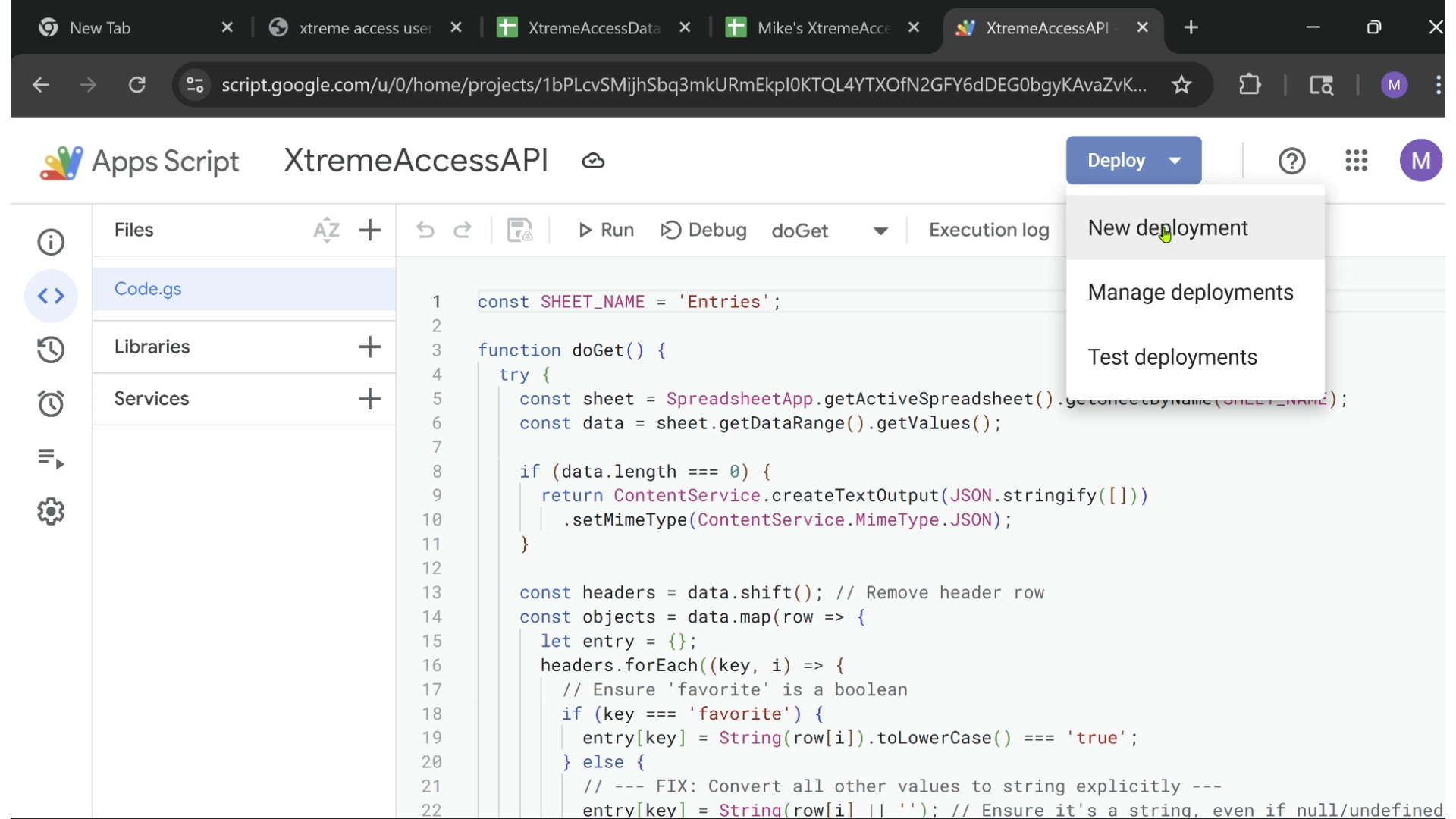
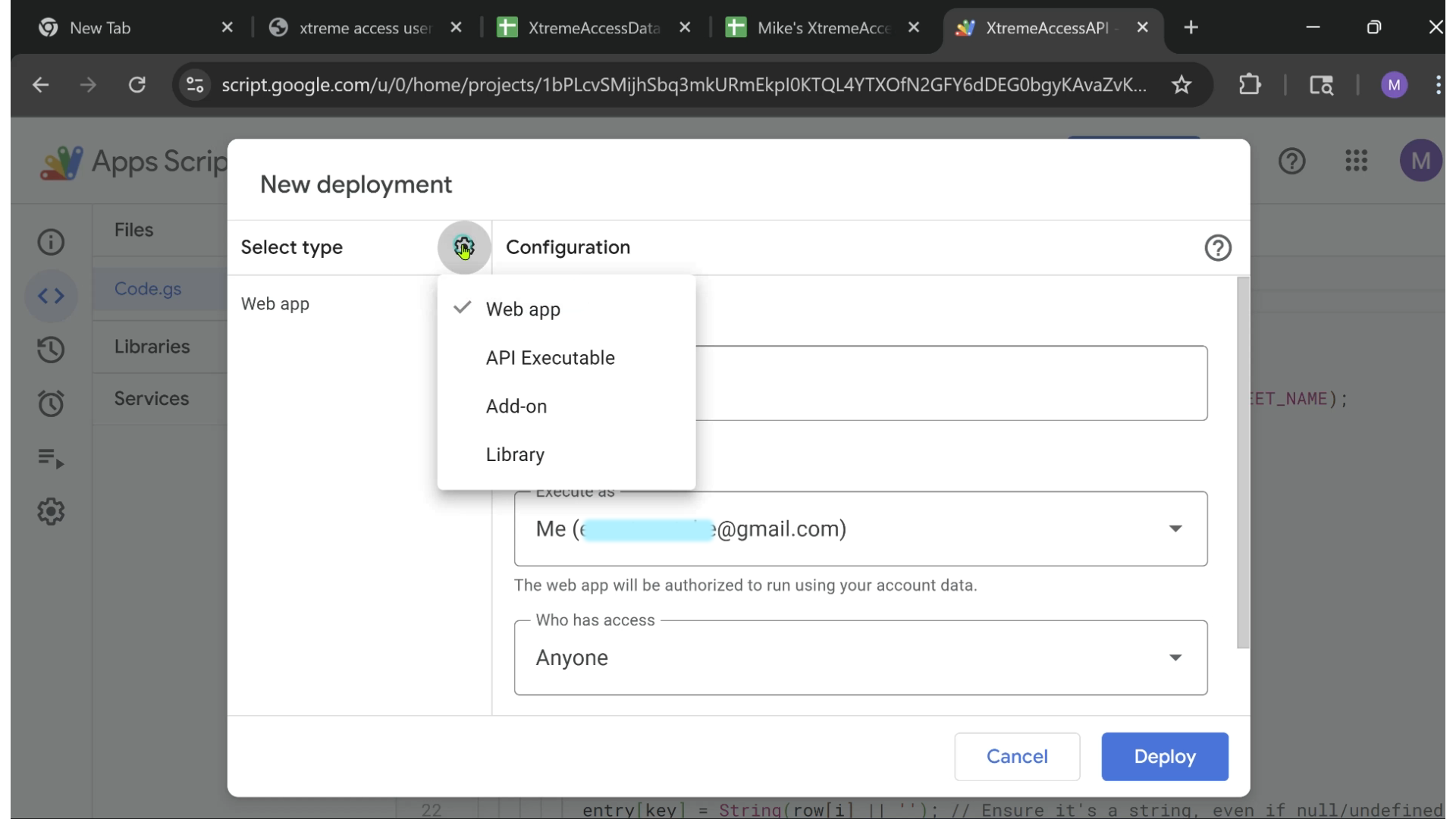
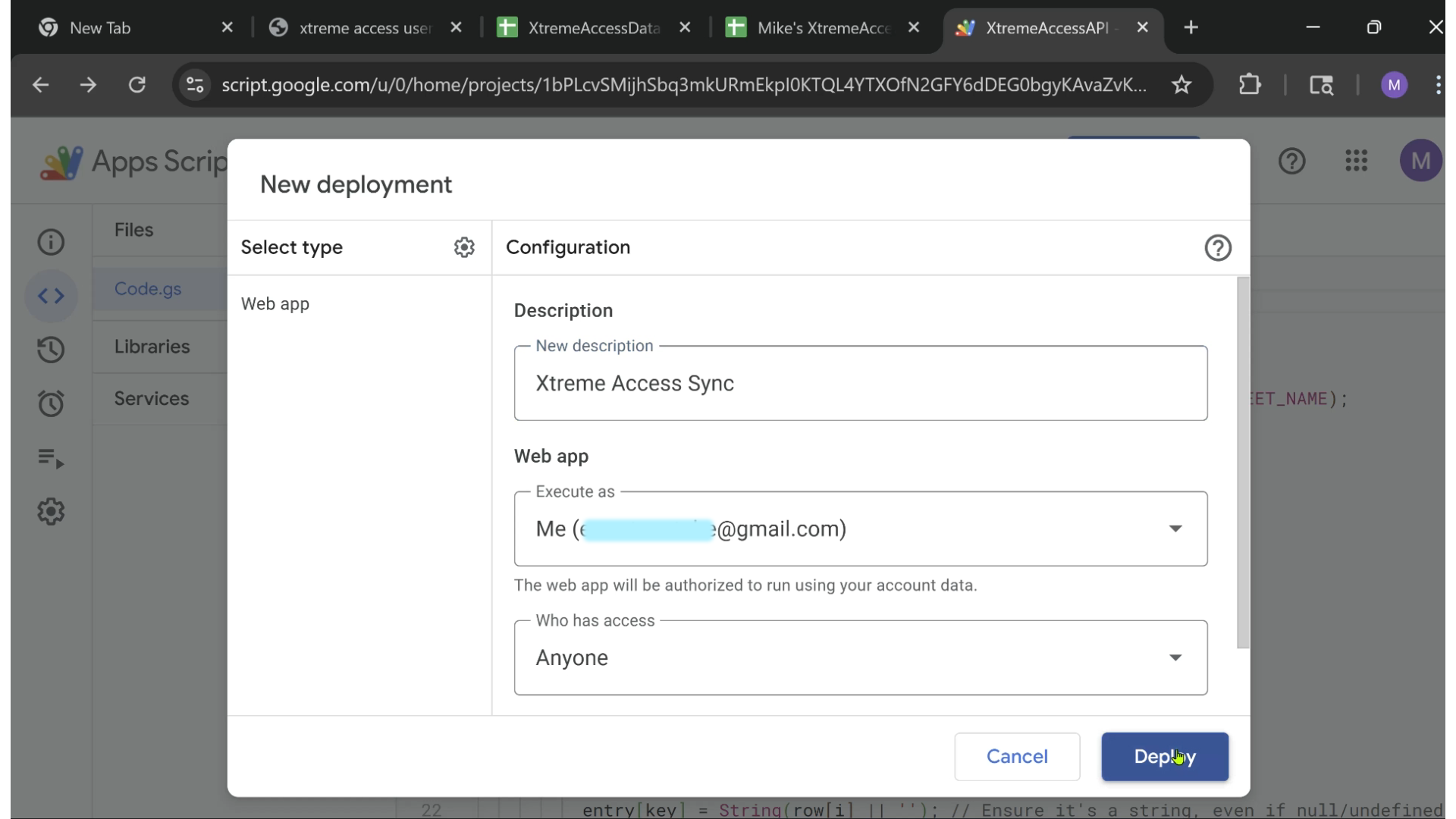
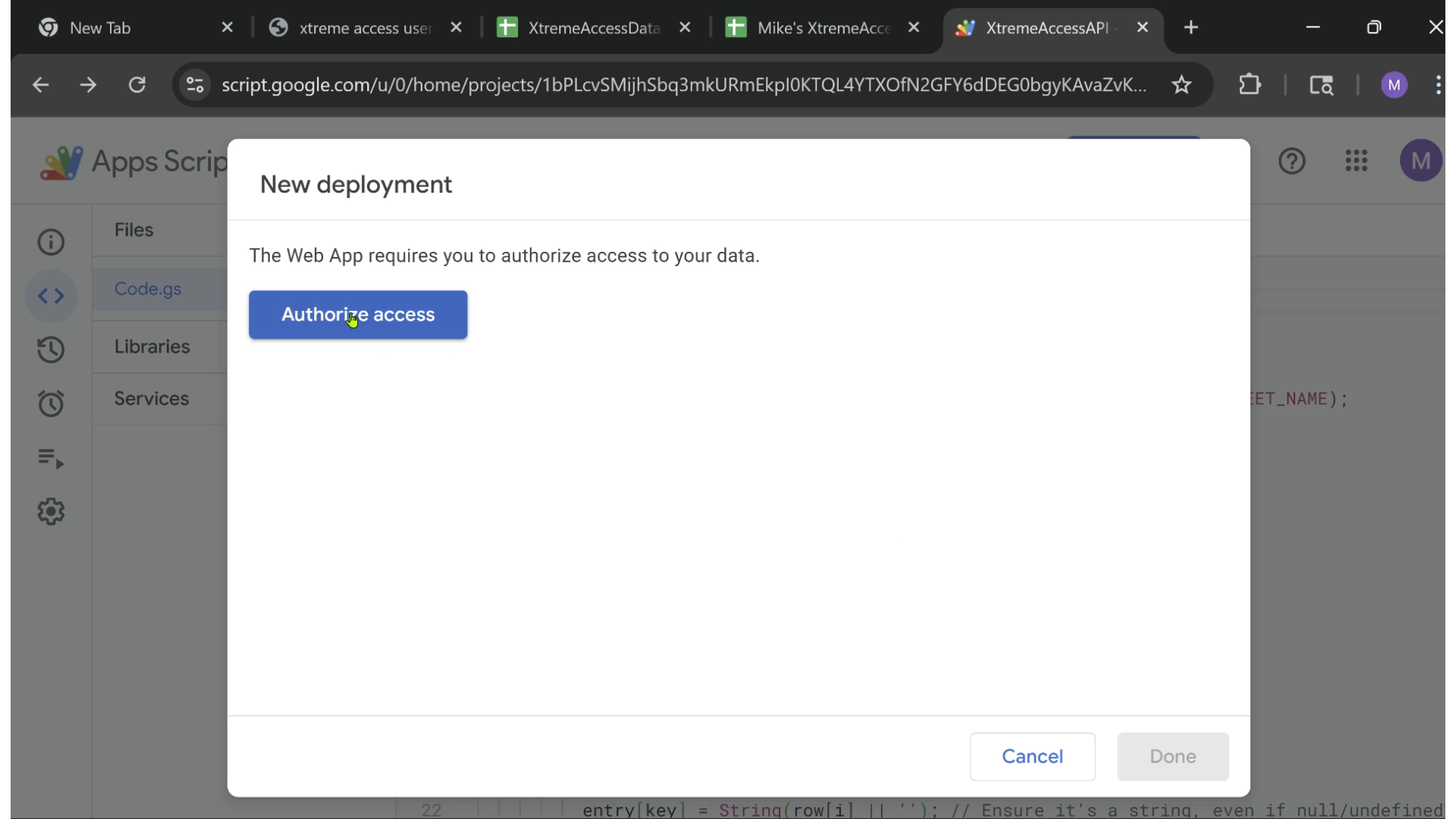
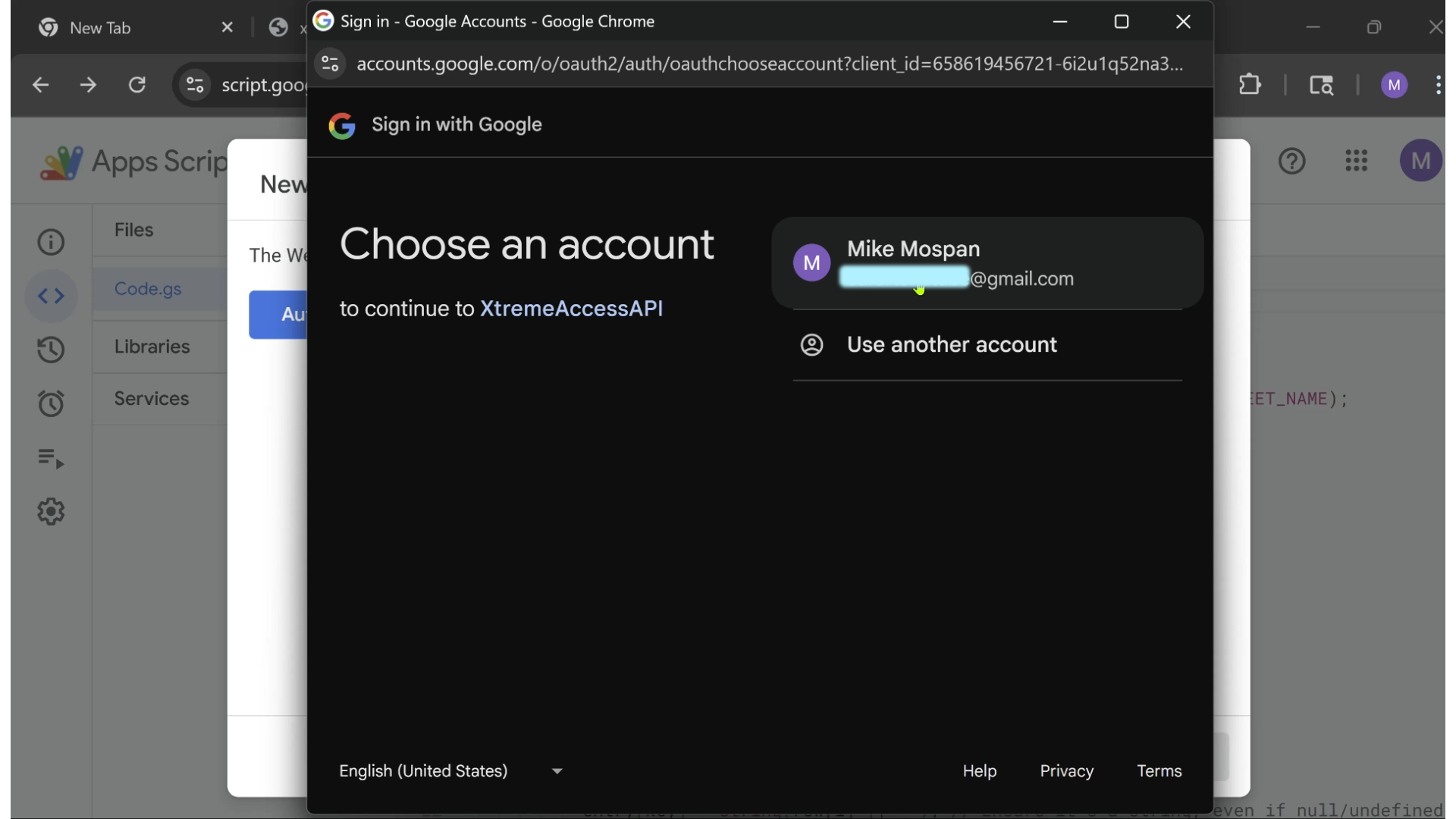

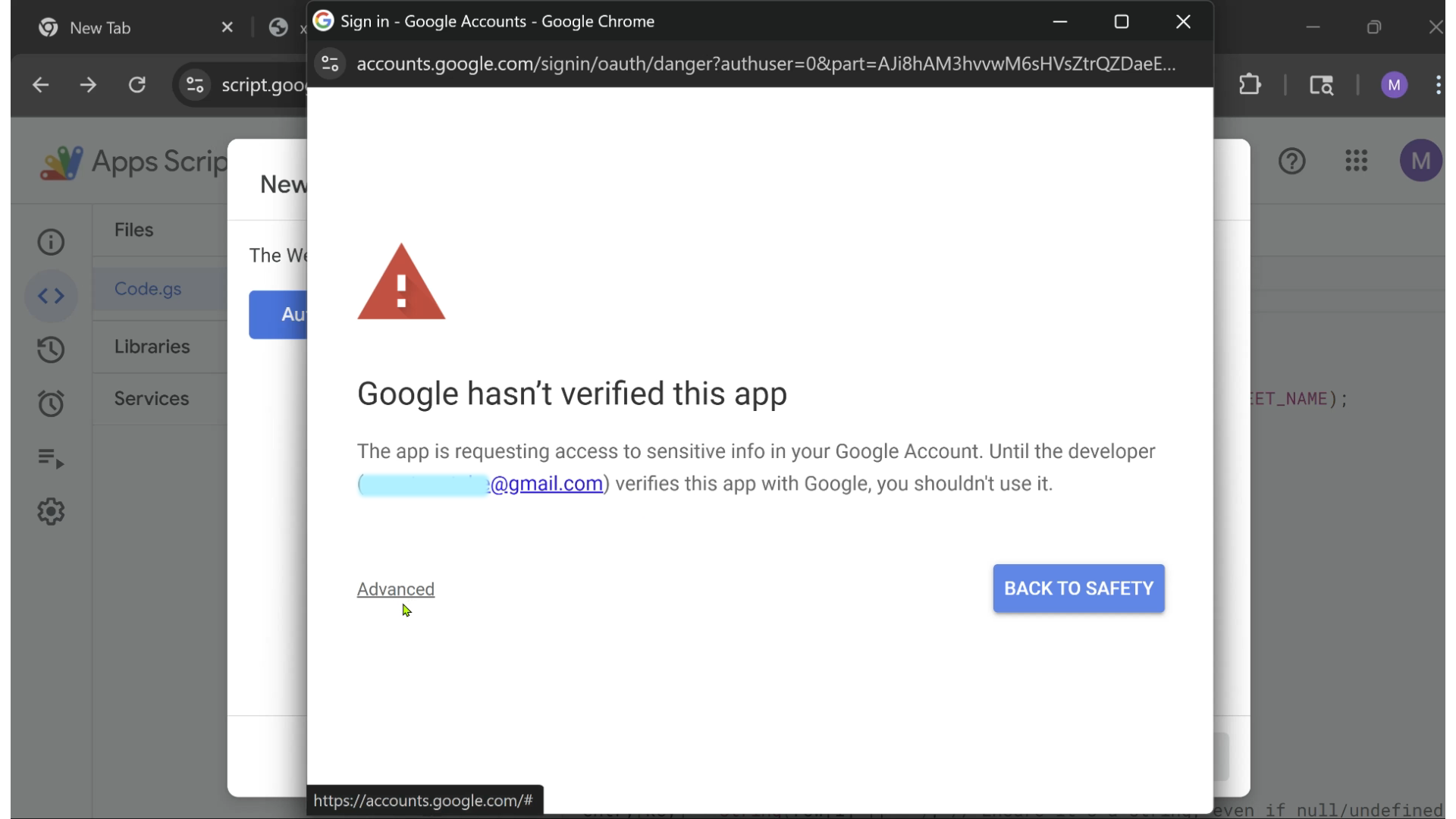
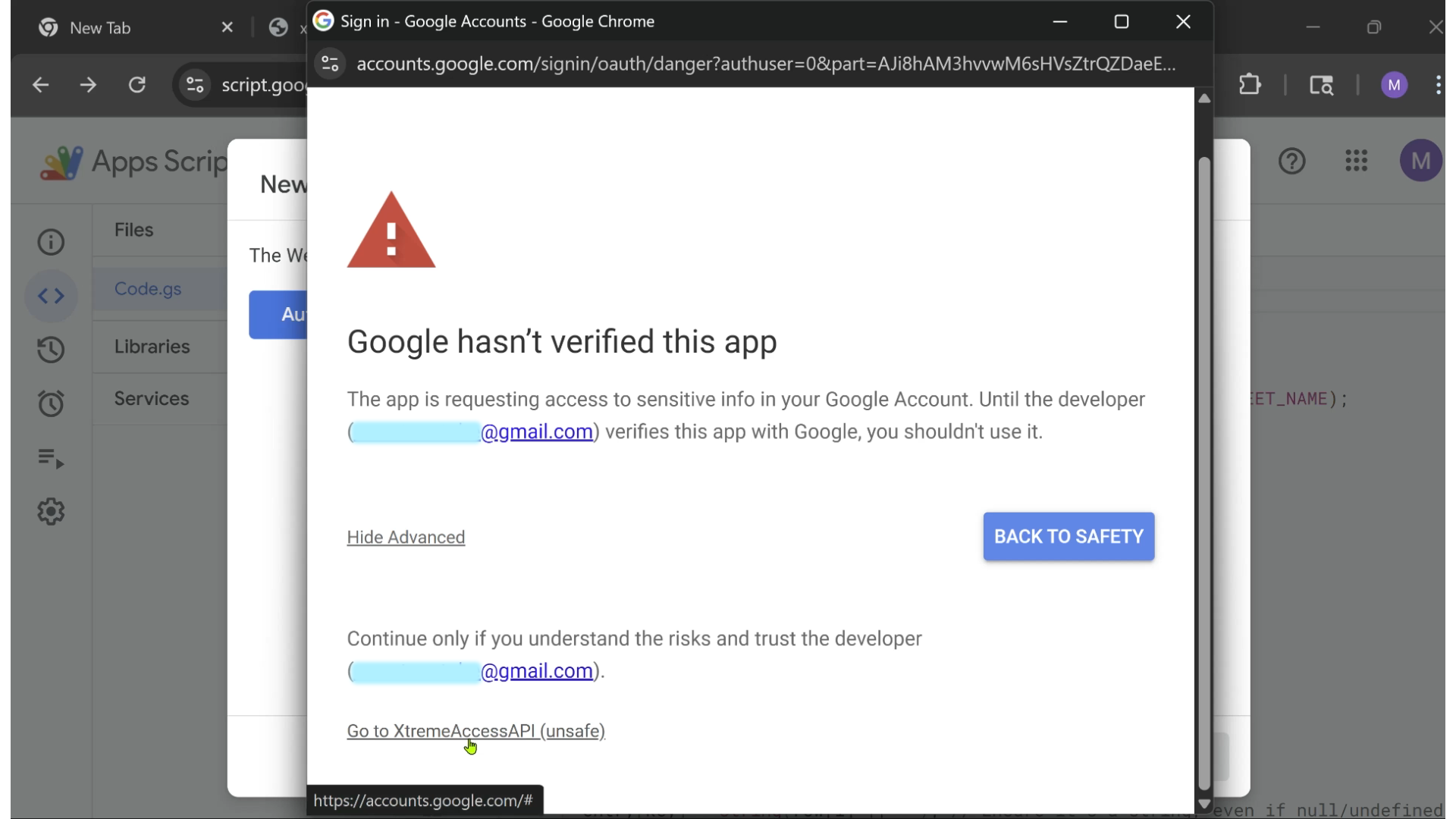
4 Copy Your Web App URL
After deployment, copy the full URL ending in /exec.
5 Paste into Xtreme Access & Confirm
Paste the URL into the app’s Sheet URL field and click the blue button. Look for the ✅ confirmation.

🖥️ Using the Dashboard
Learn how to add, save, and organize your entries:
- Click “Add Entry” to start a new row
- Fill in tool, link, username, password, and notes (For Windows Systems: Ctrl + V ='paste', Ctrl + C = 'copy')
- Click “Save Entry” to sync with your Sheet
- Use the ⭐ star icon to favorite important rows
- Use the search bar to filter your entries fast 💡 Power Tip:
Smart Prefixing for Easier Searches - You can add short prefixes to the Tool/Service field to group similar entries together. For example: vid - Pictory (video tools) aff - LeadsLeap (affiliate programs) gr - Canva (graphics tools) mem - Gold Membership Site (paid memberships) rp - Spicy Thai Noodles (recipe collections) Later, just search for vid, aff, mem, or any other prefix — and instantly pull up all related entries, even if you forget the full name of the site you're looking for! It’s a simple system that makes browsing your growing list and gaining quick access much easier!
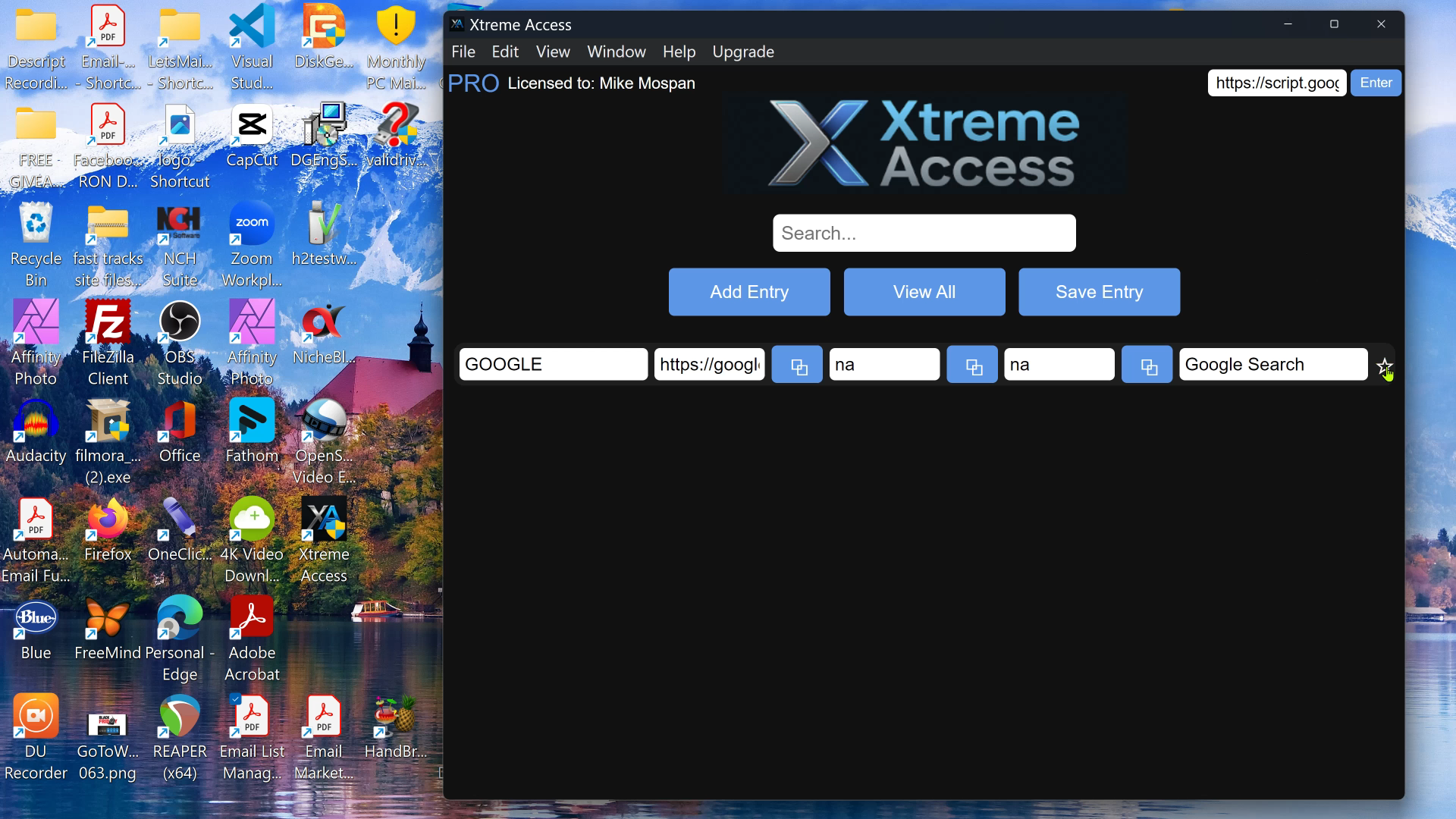
⭐ Favorites Behavior (Important!)
Starred entries are grouped at the top of the dashboard, for easy access.
Temporary stars (not yet saved) will appear above saved favorites — handy during rapid sorting!
* Important Note About Un-Starring Saved Favorites:
If you remove a star from an entry that was previously marked as a Favorite and saved to your connected Sheet, that entry will no longer appear at the top of the list. It may seem to "disappear" if you're not currently searching for it. To bring it back into view, simply reload the app (At top left, "Click": View > Reload) — your full list will re-sync from your Sheet and display all entries again. This ensures you don’t lose anything, even if a Favorite is un-starred by accident.
☁️ Cloud Sync & Backup
Your entries are always synced to your private Google Sheet. That means no lost data, even if you reinstall or switch computers. You’re in control. Xtreme Access keeps your entries synced with your private Google Sheet — which acts as both your live storage and your personal backup.
Every time you click Save Entry, your current entries are pushed to your connected Sheet. When you reopen the app, those saved entries are pulled back in automatically and reloaded into your dashboard.
What makes this so special?
Your data is not stored on your computer and taking up valuable memory space in your files and also can't be accidentally deleted if you are told you can "safely remove" certain files, to clear up memory space... Only to find out you've just lost everything!
🔐 Licensing Info
If you see the blue PRO label in the top-left corner of your app, your "Unlimited Entry" license is active. Otherwise, "Lite" will appear in that corner and you are limited to only 18 'entry rows'. Do not delete or rename app files — it may affect activation.
❓ Help & Support
Click Help → User Guide inside the app for this visual walkthrough, screenshots, and contact info.
If you have viewed the entire Xtreme Access User Guide Video and read this entire User Guide page but find you are still challenged to have the Xtreme Access User Interface working as described, contact support: xtremeaccess@mikemospan.com
⚠️ “Unverified App” Warning from Google
🕵️ Privacy Note:
Xtreme Access is built with privacy in mind:
No data is collected by the app.
Your information is stored only in your private Google Sheet, which you fully control.
The software runs entirely on your device and does not transmit personal data to any external server.
You may see a message that says "This app isn't verified." This is normal and safe — you’re authorizing your own script in your own account.
When deploying the Google Apps Script as a Web App, you may see a message that says:
“This app isn’t verified” or “Google hasn’t reviewed this app yet.”
✅ Don’t worry — this is normal and safe.
Why You’re Seeing This:
Because this is your personal copy of the Sheet + Script (not a published Google app), Google flags it with a warning until it goes through a formal verification process — which is typically only done for public apps or services.
Xtreme Access doesn’t access your data directly. You’re simply giving permission to your own script, running inside your own Google account, to connect the Sheet you created.
💡 That’s why this warning appears — and also why it’s perfectly safe to proceed.
- Click Advanced
- Click Go to Project (unsafe)
- Continue as prompted (See the video above, for a detailed walk-through - or "Setup Section 3" for the basic work-around.)

© 2025 Mike Mospan — All rights reserved.